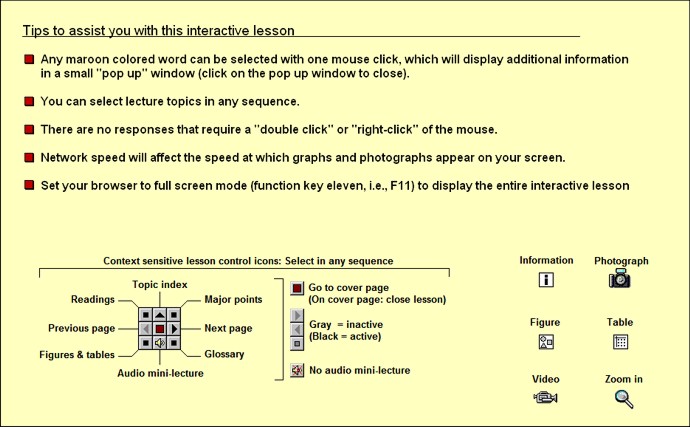| Instructions for interactive study lessons |
||
| To access and close the interactive lessons |
||
|
|
Verify that your computer system
meets the required specifications and is configured correctly.
Advisory |
Tips |
|
|
|
Set your browser to
compatibility mode (add "uidaho.edu" to the compatibility settings; see
"internet options" settings on your browser menu) |
|
|
|
Disable all pop-up blockers | Windows OS & Media Player required |
Set your browser window to full-screen
mode (F11 key) |
|
|
|
Select a lesson -
Enter your access codes as:
NetID | UI VandalWeb password *Your access codes are only required once per browser session |
|
|
|
In the interactive lesson,
select the maroon-colored with "Tips" to review the design and navigation
system. As shown in the figure (left), the entire interactive lesson is
controlled via the context-sensitive buttons in the lower left of the
lesson. The interactive lesson includes audio mini-lectures in the context of the visual material being viewed. The interactive lessons require a minimum screen resolution of 1200 X 768. Before running the lesson, set your browser window to full-screen mode (function key eleven, i.e., F11) to display the entire interactive lesson. The browser can also be set to zoom in or zoom out for the best fit. |
|
|
|
To close browser window - if
it does not close after your lesson ends Press and hold down the ALT key, then press the function key four (F4 key) |
|
|
|
As a matter of normal computer maintenance, delete your temporary internet files from the Temporary Internet Files folder. | On the browser menu bar, select 1. Tools 2. Internet Options 3. Delete 4. Select "Temporary Internet Files" 5. Delete
|