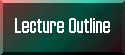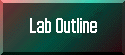WLF 448: Fish and Wildlife Population Ecology
Lab Notes 1, Fall 2004
Exercise #1 (Lab 1):
Searching Fish and Wildlife Literature
We will be using databases created at the University of Idaho to search the fish and
wildlife literature for published papers relating to the species selected for
your research paper. We can
search these databases over the internet through the University of Idaho's web
site. Searching over the internet is quick and takes minimal knowledge of
literature searching programs. The
availability of full-text databases from ABSEARCH and some of the professional
societies have allowed the internet searches to leap-frog the capability of
individual desktop computers and their software. We will compare the
results of these searches to what we find using search engines that index pages on the
World Wide Web.
I. Searching the fish and wildlife literature over the internet using
Absearch:
- Start Netscape or Internet Explorer.
- Go to the University of Idaho's library web site:
www.lib.uidaho.edu
- Click on 'Find Articles'.
- Select 'Biology/Life Sciences' from under the 'Databases by subject' drop
down menu. Then click 'Go there'.
- Select 'Absearch'.
- Click on 'Login'. This will take you to the Absearch Online
Database search page.
- Select a database to search by clicking the pull-down menu button.
You can search multiple journals by clicking on either
the American Fisheries or Wildlife database.
- Enter 2 words describing the animal species and topic (e.g. chinook population or elk population) in which you're interested in
any of the search boxes (e.g.,
Article Title box, Abstract box, Keyword box). You can also select the
years to search and the output format (e.g., ProCite or EndNote).
- Click the Search button at the bottom of the page to initiate the search.
- Once the search is completed you will be shown the first 10 records found with the
citation for each paper and its abstract. Look through the abstracts and see if it
has found the type of information that you wanted. If so you can continue viewing
more papers by clicking Next 10 Matches at the bottom of the screen to
show successively more matches until you've seen 100 total. Note you can move
forward and backward through the sets of 10 papers using your forward and backward keys on
your menu bar.
- If the information did not include what you wanted or there were too many hits click Search
Again and modify your search commands by changing words, adding more specific
terms, selecting only recent years, etc. If it gave you too few hits try searching
for words in the abstract and entering synonyms for your search terms. If you enter
synonyms then you should click the pull down menu at the start of the line and select
[contains at least one of the words]. Note that you can also control construction of your search statement with the radio-buttons setting and
or or between fields.
- If you want to use some of the citations that you found in your project you can click
'Add to my printer folder'. This is a folder that you can add and
remove citations/abstracts to as you perform searches on our website and
find papers you are interested in. Any time you wish to view the contents of
your Printer Folder, simply scroll to the bottom of the page and click on
the "View the contents of my Printer Folder" link. This opens up a new
window showing the contents of your folder. To remove a record from your
list, click on the "Remove from Folder" button below it, or click on the
"Empty Folder" button at the bottom of the page to remove all records.
- Explore what happens when you choose a different field to search such as the abstract.
If you run the same search in the abstract as the article title field do you find the
same number of papers?
- Once you've found a page of papers in which you are interested print that page and hand
it in for the first half of Part I of your Exercise #1 (2 points).
- Try out the full-text database of The Wildlife Society by opening the
Wildlife database and entering your search terms into any of the search
fields.
- Once your search has run each citation and abstract will have a small icon
(Download full text) at the bottom to load the pdf file (a electronic reprint that you read and
print with Adobe Acrobat).
- See how many hits you get on a search in full-text, download a single
paper and print its first page to hand in for the second half of Part I of
your Exercise #1 (2 points).
II. Searching the fish and wildlife literature over the internet using
Fish and Fisheries Worldwide or Wildlife and Ecology Studies Worldwide
- Start Netscape or Internet Explorer.
- Go to the University of Idaho's library web site:
www.lib.uidaho.edu
- Click on 'Find Articles'.
- Select 'Biology/Life Sciences' from under the 'Databases by subject' drop
down menu. Then click 'Go there'.
- Select either 'Fish and Fisheries Worldwide' or 'Wildlife and Ecology
Studies Worldwide'. Both will take you to same web page.
- On the 'BiblioLine' web page, select either 'Fish and Fisheries Worldwide'
or 'Wildlife and Ecology Studies Worldwide' or both to begin a search.
Then click on the 'continue' button.
- Enter the same 2 words you used for the Absearch search. And select
your search critieria. Notice that the criteria are different from
those available in Absearch. Do you find the same number of papers
or even the same papers compared to Absearch? Briefly explain.
- Explore what happens when you choose different search criteria such as
'ALL words' vs. 'words near words'. Do you find the
same number of papers? Briefly explain.
- Once you've found a page of papers in which you are interested print
that page and hand it in for the first half of Part II of your Exercise #1
(2 points).
- Address the 2 questions underlined above (Steps 7 and 9 above) for the second half of Part II of
your Exercise #1 (4 points). Remember to follow the format for writing up problem
sets on the lab introduction page.
III. Searching the World Wide Web for information on wildlife and fish
- Start Netscape or Internet Explorer.
- Select the Search button on the toolbar and choose one
of the search engines such as Google, Yahoo or InfoSeek etc.
- Enter the same search terms that you used in your successful searches in
Parts I and II above.
- Follow the links to the web sites found in your search until you find one or two pages
of useful information. If necessary you may need to use different search terms or
modify your search in other ways until you find some useful information on the same
general topics.
- Does this sort of search provide the same quality of information as the searches above
for the professional literature? How would you verify the quality and veracity of
the information found by these latter search engines such as Yahoo?
- Print out 1-2 pages of the most useful information to hand in as part III
of your Exercise #1 (2 points).
IV. Compare and contrast the results of the 3 types of searches
Compare and contrast the results of your searches above. Briefly highlight the
advantages and disadvantages of each type of search. Address the
following the questions: What type of information
would be found best by each approach? (3 points) Some people say www stands for
"wild, wild web" because of the abuses that have been perpetrated on
the public using it. What are some criteria you would use for measuring
the value of information sources? (5 points) Think about grey literature vs. peer
reviewed, how recent are the data and/or paper, who are authors and what are
their potential biases, check the list of references in a paper (e.g., mostly
peer reviewed, grey literature, or magazine articles), and who would you ask
about the value of an information source. For Part IV of your Exercise #1,
write up and hand in your responses to the questions in the format described on
the lab introduction page for 'problem
sets'.
Revised:
24 August 2004