| |
Inclusive Access (IA) (Student Help)
ACCESS INSTRUCTIONS
- If you are registered for a class using Inclusive Access (IA) materials, access the eBook and/or homework by clicking on the Inclusive Access link provided in your Canvas course. If you are unable to locate an Inclusive Access link in your course, please contact your instructor for assistance.
OPTING OUT
- You will not be able to opt-out of the Inclusive Access program until you gain access to the Inclusive Access link in your Canvas course.
- Click the Opt-Out button to remove your access to the IA materials will be removed after U of I's Add/Drop date.
- If you drop the course prior to the Add/Drop date and have paid for the materials, you will be refunded.
REFUNDS
- Refunds requested during the opt-out period for Inclusive Access materials will be processed AFTER the opt-out period ends.
- Refunds are not allowed after the Add/Drop date.
BILLING
- Per University of Idaho policy, Inclusive Access charges are included with your tuition and fees. Contact Students Accounts at 208-885-7447 or acctrec@uidaho.edu for more information.
- For help with technical issues, email textbooks@uidaho.edu. Please include your name, Vandal ID, and the course you are experiencing problems with.

How to "opt-out" of IA Materials
- Click on the Inclusive Access link from Modules.
- Click on the Want to opt-out? button to "opt out" (as shown below).
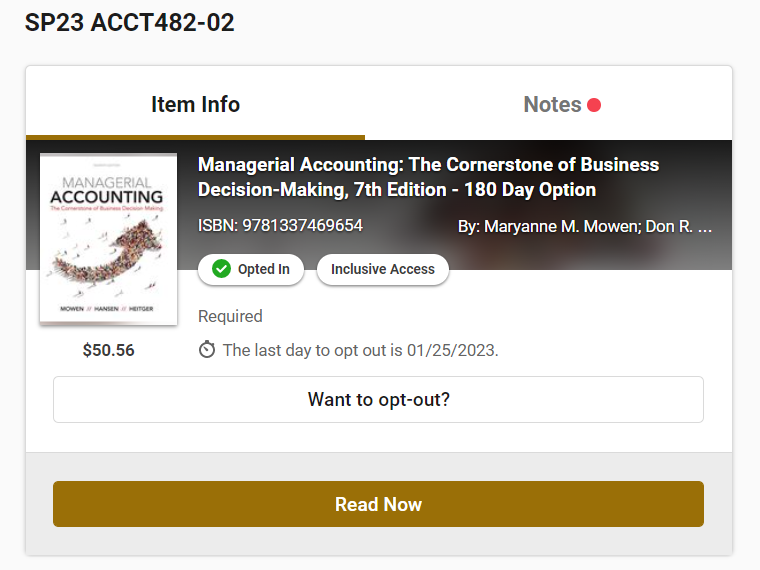
- Confirm by pressing the "Opt Out" button (shown below).
- A student may return to this screen any time prior to the "opt-out" deadline to "opt-back-in".
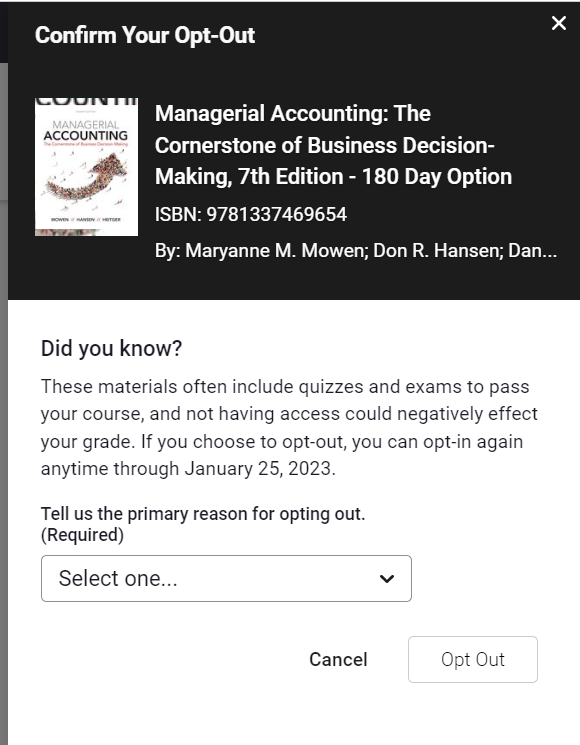
Inclusive Access FAQs
Q: Who should I ask for help if I cannot find a link to Inclusive Access in my Canvas course (or the link is not working for me)?
A: Please ask your Instructor for assistance.
Q: What are the troubleshooting tips for getting Inclusive Access to work on my computer if I experence problems, while it works for my classmates?
A: See below for a list of TIPS:
* Make sure you are not using the Safari browser. If possible, use Google Chrome.
* In Chrome or whatever browser you are using, clear your browser cache. This can be found in your browser's privacy settings.
* Make you sure have allowed pop-ups and third-party cookies, also found in your browser's privacy settings.
* Make sure your browser is updated to the latest version.
 Q: Who can I go to for help with questions regarding Inclusive Access -- beyond my instructor? Q: Who can I go to for help with questions regarding Inclusive Access -- beyond my instructor?
A: Vandal Store (textbooks@uidaho.edu, 208-885-6469).
Q: Where can I view the status for Inclusive Access when I experience access or performance issues?
A: Inclusive Access/VitalSource System Status
|

