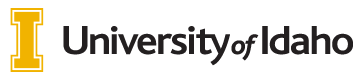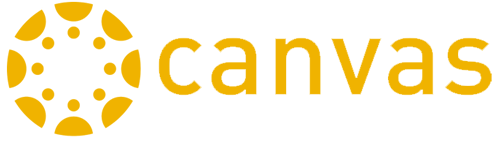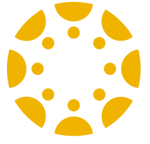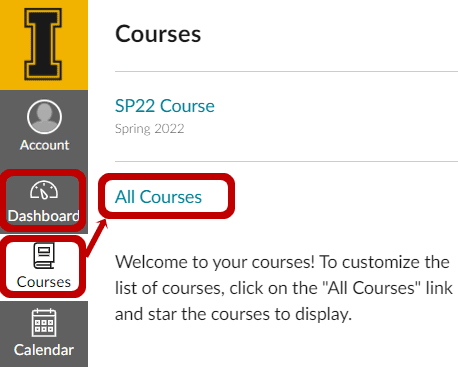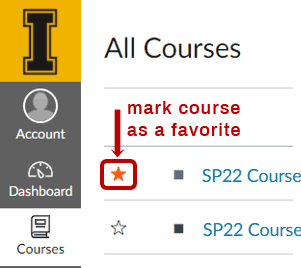Find & Hide Courses (Student Help)Look for a Missing CourseBy default, the Canvas Dashboard displays up to 20 courses alphabetically. However, course instructors must publish a course before students see it listed on their Dashboard. Some instructors do not publish a course until the first day of class. Some instructors don't use Canvas to teach. Locate a list of ALL your courses in Canvas, including the Unpublished courses, by clicking on Courses > All Courses as shown below.
If you do not see a missing course listed in your Courses > All Courses, it may be because:
Please contact your instructor for further assistance. Setup Course Favorites for your DashboardTo display more than 20 courses on the Canvas Dashboard or to control which courses show on your Dashboard, use course favorites. Designate favorites by going to Courses > All Courses and locating the empty star icon (
There is no limit to the number of favorite courses you can have. Return to Courses > All Courses at any time to adjust your favorites. Note: Courses from concluded semesters cannot be designated as favorites. More Info
|