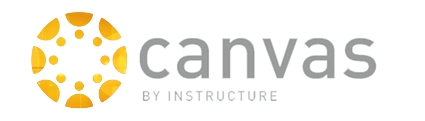|
CETL | Canvas | AI Guide | Course Design | Online | Software | Workshops
Add-On Tools Available in Canvas
|
updated 2/13/2023
Under Settings > Apps
- Edpuzzle
How to use EdPuzzle with Canvas. Instructors and students should select Microsoft when logging into Edpuzzle using their UofI Account. EdPuzzle actions requiring a Teacher role may not work for the Canvas TA role. Student View cannot be used to test this tool.
|
|
Link to Tool in Canvas
- Click Settings (bottom left)
- Select Navigation (across top)
- Drag/Drop Tool into Top List
- Press Save
|
Under Settings > Navigation (Drag tool up to the "available" block and Save)
Under Modules > Add > External Tool
Built into existing Canvas Tools
Additional Software Tools
- Expert TA (use Canvas LTI 1.3)
- Padlet
Instructors and students should select Log in with Microsoft when logging into Padlet using their UofI Account.
Steps to add a link to your Padlet in Modules
- In Modules, click on the Plus icon (+)
- From the pulldown menu, select External URL
- Paste in the Link to your Padlet (https://padlet.com/ . . .)
- Enter a Page Name (title) for the link
- Check the box to Load in a new tab
CETL testing revealed Microsoft authentication to be unstable when Padlet was embedded in Canvas. Opening in a new tab solves this problem.
- Press the Add Item button
Note: Student View cannot be used to test this tool.
The free version of Padlet can be used in Canvas but will not be able to integrate Padlet's assignments or scores into the Canvas gradebook. UofI does not have the site license required for full integration.
FAQ
How do I request a new Third-Party Add-On Tool to be added to Canvas?
All requests for new tools to be integrated with Canvas must go through both CETL testing and FERPA/Security reviews conducted by OIT. This process can take up to three months, so it is best to make requests in the semester prior to when the tool is needed. We ask that those who make requests take an active role working with CETL and the software vendor to help test new tools as needed. Please fill out the Request for a Third-Party Add-On Tool Form to make a request for the subsequent semester.
|
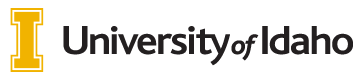
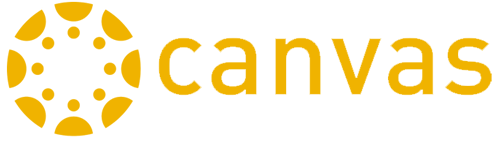 INSTRUCTORS
INSTRUCTORS