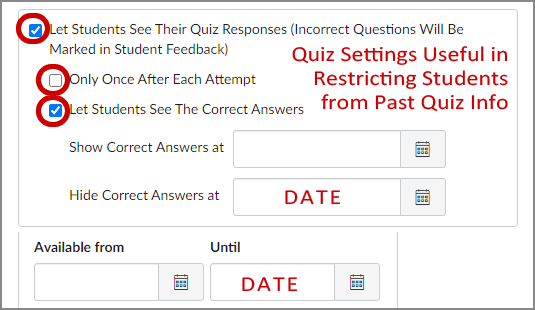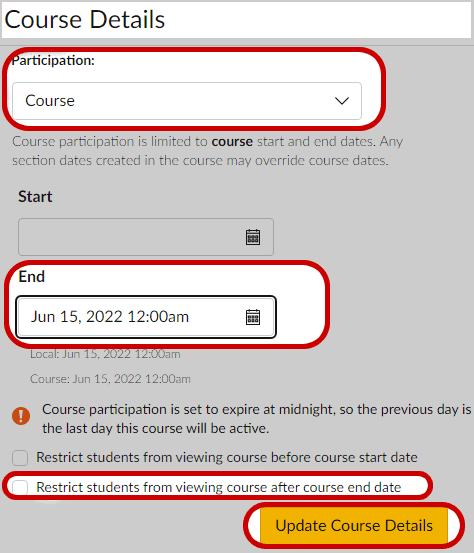| |
CETL | Canvas | AI Guide | Course Design | Online | Software | Workshops
Restrict Student Access
If your course has been published and includes grades, you cannot modify the course's published status. In other words, your course can no longer be unpublished.
Restrict Quiz Access
If you wish to restrict access to past quiz information, use one or more of the quiz settings shown below to restrict a student's access to their quiz results. Simply edit each quiz, make the appropriate setting selection(s), and press Save.
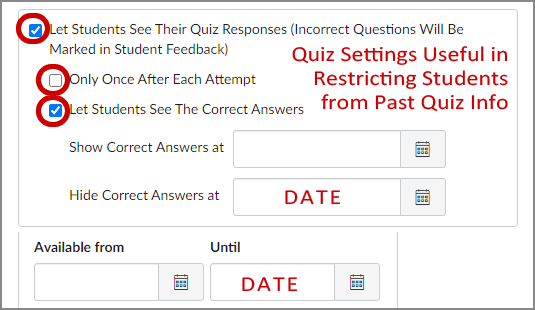
Restrict Course Access
After a semester ends, Canvas "for credit" courses are automatically transitioned from “Active” to “Past Enrollment” by the placement of an End Date in the course Settings area. By default, "Past Enrollment" status gives students read-only access to the course content. If desired, you may activate an additional course setting to restrict ALL student access to your course.
Restrict ALL Student Access
- Select Settings from the left menu in your Canvas course
- From the Course Details tab, Participation should be set to Course (rather than Term)
- Make sure the End Date (and Time) entered is well after students need to submit course work (Final Exam, Final Paper, Incomplete work, etc.)
- Check the box next to Restrict students from viewing course after course end date
- Press Update Course Details
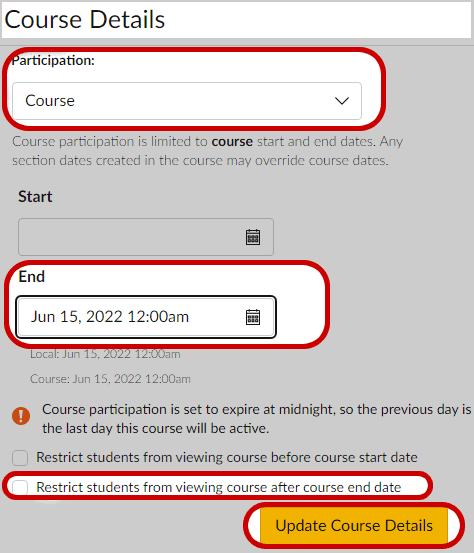
|
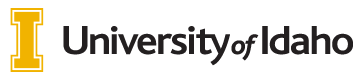
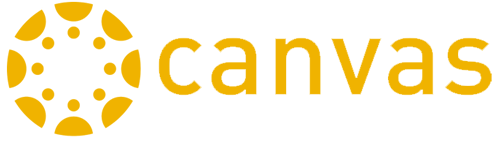 INSTRUCTORS
INSTRUCTORS