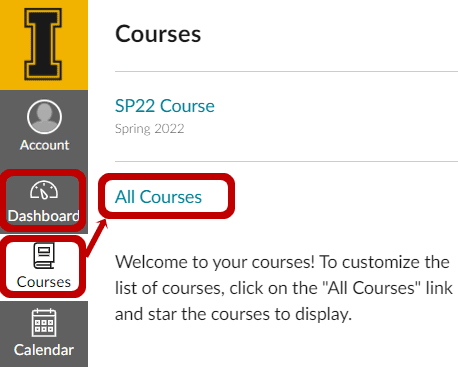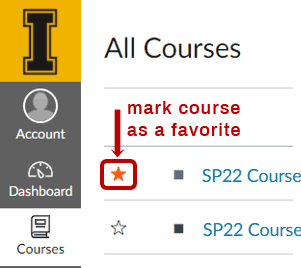|
CETL | Canvas | AI Guide | Course Design | Online | Software | Workshops Find & Hide Courses (Instructor Help)The Dashboard view automatically displays up to 20 of your courses alphabetically. To display more than 20 courses on the Dashboard or to control which courses show on the Dashboard, follow the simple steps below to mark course favorites. Locate a list of all your courses by clicking on Courses > All Courses.
How to Setup Course FavoritesIf you are enrolled in more than one Canvas course, you can mark your course favorites to control which active courses display on the Dashboard. Designate favorites by going to Courses > All Courses and locating the empty star icon (
There is no limit on the number of favorite courses you can have. Return to Courses > All Courses at any time to adjust the courses marked as favorites. Note: Courses from concluded semesters cannot be designated as favorites. More Info.
Troubleshooting
|
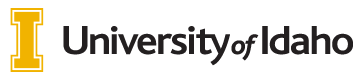
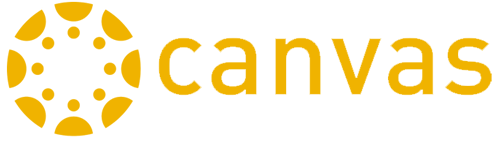 INSTRUCTORS
INSTRUCTORS