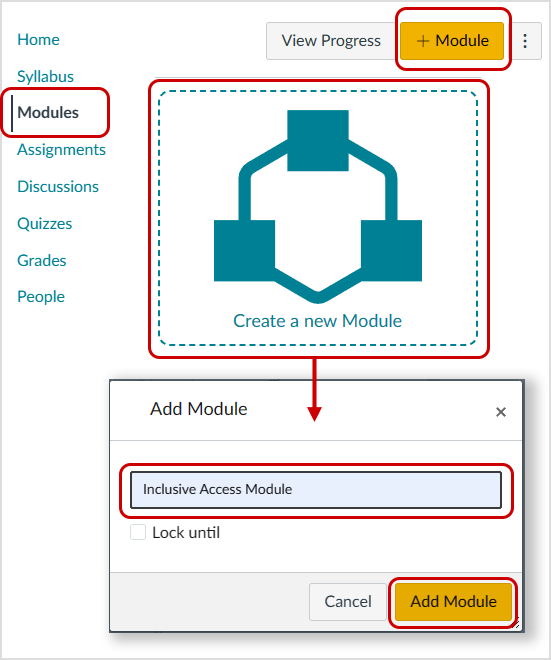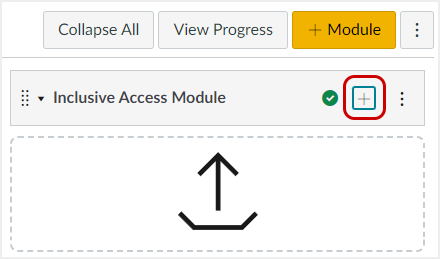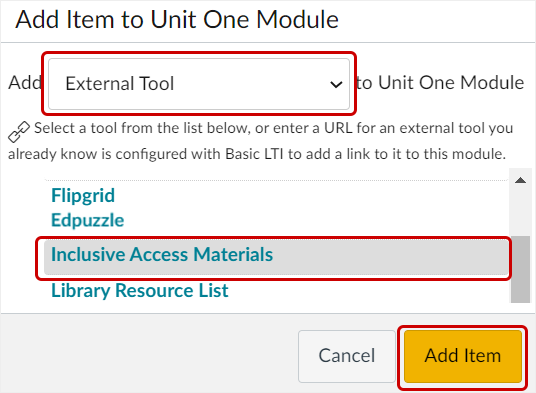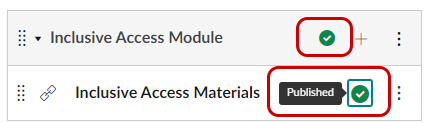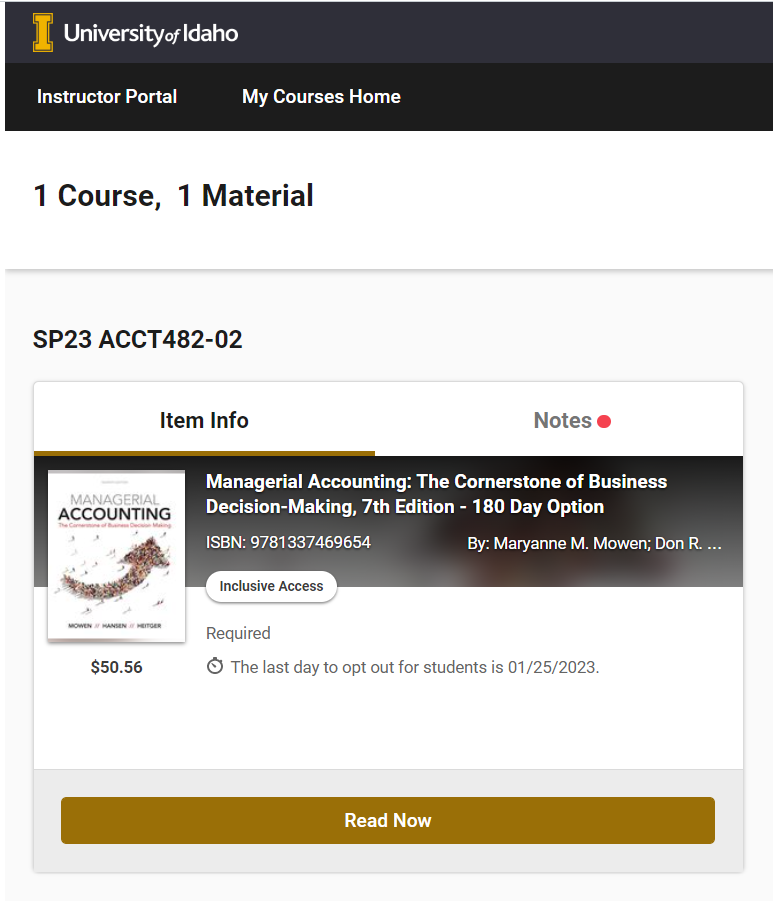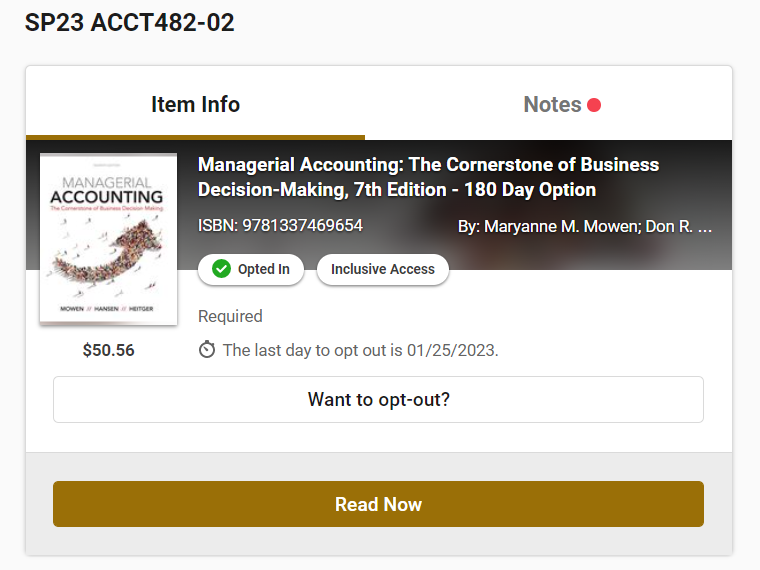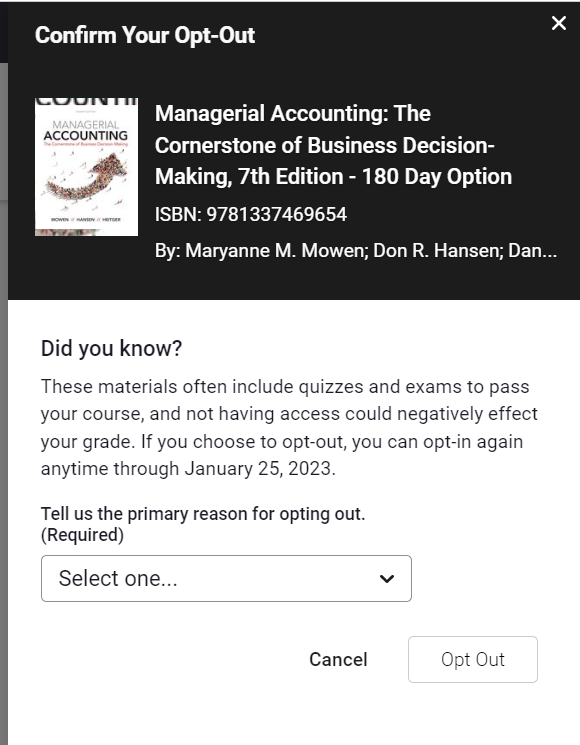| |
CETL | Canvas | AI Guide | Course Design | Online | Software | Workshops
Inclusive Access (IA)
Inclusive Access is a partnership between the VandalStore and various publishers to provide digital course materials to students. Instructors use Inclusive Access to reduce student cost in comparison to traditional print text and to ensure that every student in the course has access to the course materials by the first day of class.
Please set up Inclusive Access in your Canvas course as soon as possible to resolve any issues before classes start. You are welcome to post the Student Help Page for Inclusive Access in your Canvas course as a resource.
|
|

|
Linking to Inclusive Access content
In most cases, you must add an Inclusive Access link to your Canvas course to give students access to IA publisher materials. If your content was copied over from a previous semester, your course may already contain this link. If not, follow the instructions below to add an Inclusive Access module & link to the course Modules area:
STEP 1
- Click on Modules (located in the course's left menu)
- Click on the +Module button on the right side or on Create a new Module in the middle of the page to add a module for Inclusive Access
- Enter a Module Name (e.g., Inclusive Access Module)
- Select Add Module
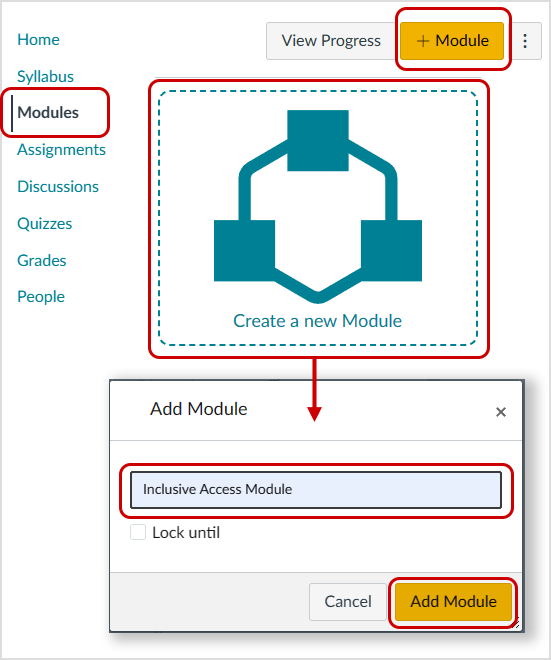
STEP 2
- Click on the Plus icon (+) on the right side of the Inclusive Access Module created in Step 1
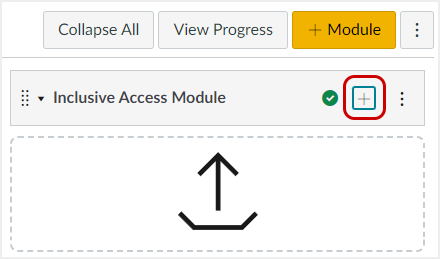
- From the pulldown menu, select External Tool
- Select Inclusive Access Materials
- Select Add Item
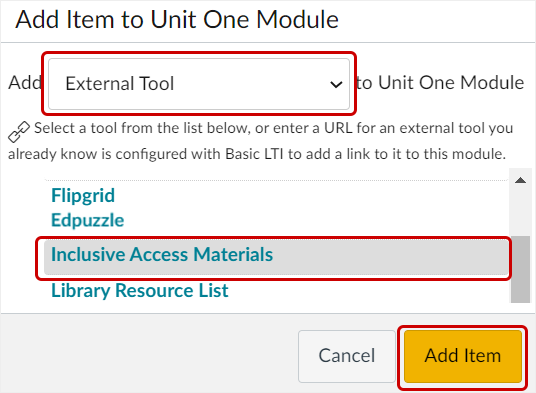
- Click the Publish icon to the right of the new Module to publish it for student access
- Click the Publish icon to the right of the new Link to publish it for student access
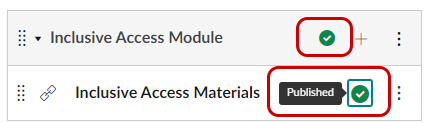
Confirm IA Materials are Available
Once the Inclusive Access link has been added, follow the steps below to confirm it is working.
- Click on the Inclusive Access link within the Module
- Confirm the materials listed are correct
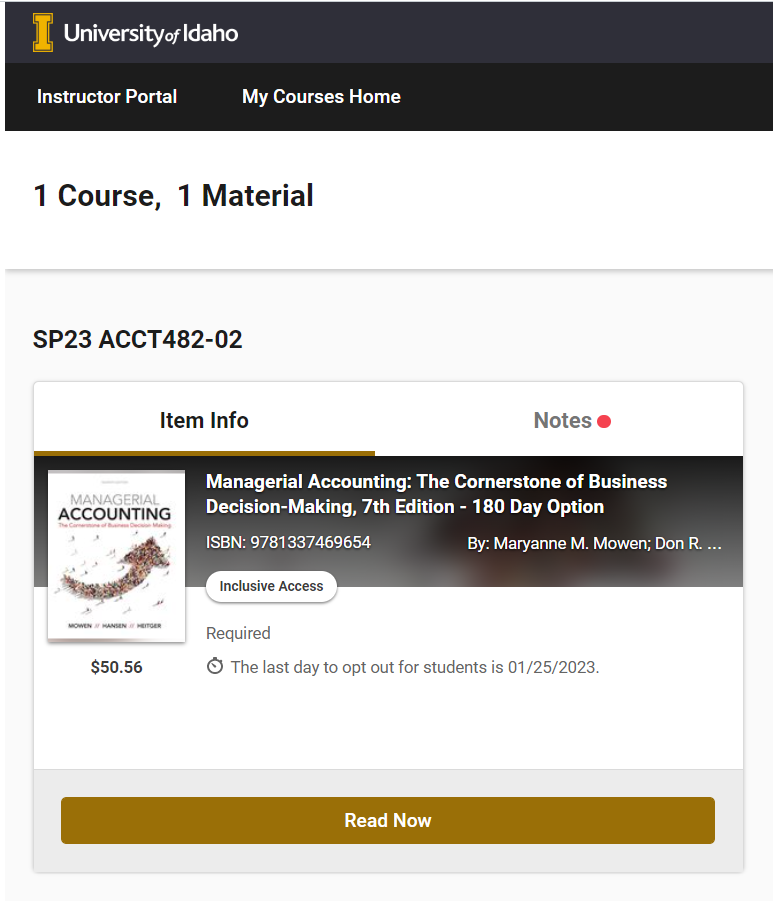
- If you do not see the Inclusive Access materials you were expecting, contact the VandalStore (208-885-6469 or textbooks@uidaho.edu) for assistance. Be prepared to tell them:
- the Canvas URL (e.g., https://canvas.uidaho.edu/courses/####)
- your unique SIS ID (located under Settings)
- Publish your Course so that the Inclusive Access materials will be available to students by the first day of class.
How Inclusive Access Works
- Students are automatically billed for Inclusive Access publisher content when they are enrolled in a course using Inclusive Access materials.
- Students may "opt-out" at any time between the first day of classes and the Add/Drop deadline. Students who "opt-out" are responsible for obtaining access to the required materials on their own. (Note: The VandalStore does not stock textbooks for classes signed up to use Inclusive Access materials.)
- UI Student Accounts will begin to process refunds requested during the "opt-out" period after the "opt-out" period ends. (If a student drops the class by the Add/Drop deadline, they are not required to "opt-out" in order to receive a refund.)
 If you or the student you are working with have further questions about how this program works, please call or email the VandalStore (208-885-6469 or textbooks@uidaho.edu). If you or the student you are working with have further questions about how this program works, please call or email the VandalStore (208-885-6469 or textbooks@uidaho.edu).- Vandal Store: Inclusive Access Information (Student Help)
- Vital Source: Inclusive Access Success (Instructor Help)
How Students "opt-out" of IA Materials
- Click on the Inclusive Access link from Modules.
- Click on the Want to opt-out? button to "opt out" (as shown below).
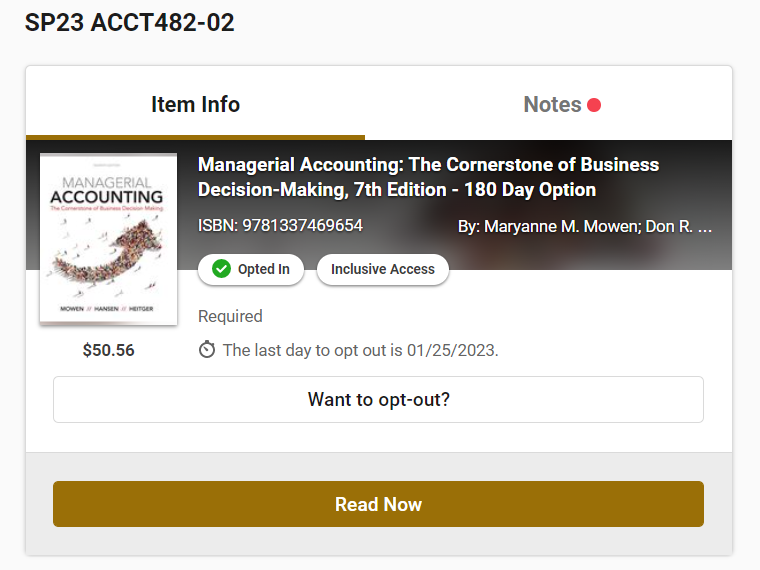
- Confirm by pressing the "Opt Out" button (shown below).
- A student may return to this screen any time prior to the "opt-out" deadline to "opt-back-in".
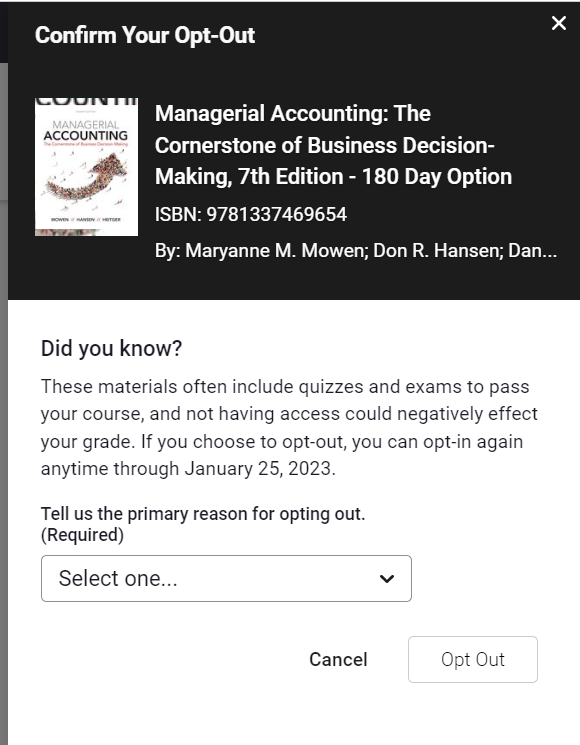
Inclusive Access FAQs
Q: If a course copy brings over an Inclusive Access link, does that mean my course is automatically setup to use Inclusive Access?
A: The Inclusive Access (IA) link added to Canvas is a generic link that can be used in any Canvas course. It is not specifically tied to a course, semester, or publisher. However, please keep in mind that the Inclusive Access (IA) link only functions when combined with the behind-the-scenes aspect of IA which is set up through the VandalStore. If you are using Inclusive Access again for the next semester, the IA link from a course copy can be reused in the new course without modifications.
Q: What if I am using "Courseware" from a publisher (Pearson, Cengage, McGraw-Hill, Norton, . . . )?
A: If you are using "Courseware", make sure your course is set up through the publisher correctly to avoid any disruptions to materials. "Courseware" often requires additional installation steps not covered in this tutorial. Contact your publisher representative for additional help.
Q: Are there any troubleshooting tips I can share with a student that is unable to get Inclusive Access to work on their computer?
A:
* Make sure you are not using the Safari browser. If possible, use Google Chrome.
* In Chrome or whatever browser you are using, clear your browser cache. This can be found in your browser's privacy settings.
* Make you sure have allowed pop-ups and third-party cookies, also found in your browser's privacy settings.
* Make sure your browser is updated to the latest version.
Q: Where can I send students if I am unable to answer their questions regarding Inclusive Access?
 A: Please direct students having trouble accessing their IA materials to the Course Materials Manager at the Vandal Store (textbooks@uidaho.edu, 208-885-6469). Have them include their name, Vandal ID, and the course. A: Please direct students having trouble accessing their IA materials to the Course Materials Manager at the Vandal Store (textbooks@uidaho.edu, 208-885-6469). Have them include their name, Vandal ID, and the course.
Q: Where can I view the status for Inclusive Access when I experience access or performance issues?
A: Inclusive Access/VitalSource System Status
|
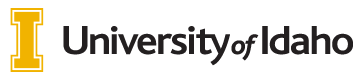
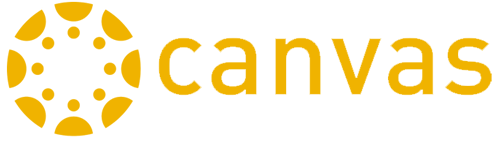 INSTRUCTORS
INSTRUCTORS