|
CETL | Canvas | AI Guide | Course Design | Online | Software | Workshops ExpertTA Setup for a Canvas CourseTo use Export TA with a Canvas course, the instructor must set up Expert TA App for that course. Installation StepsThe Expert TA App at the University of Idaho cannot be added to a Canvas course without the assistance of a Canvas Admin. The instructor will complete steps 1-3, then the Canvas Admin performs steps 4-5, and finally the instructor finishes the installation with steps 6-8. Please follow the directions provided in this link: https://theexpertta.com/lms-integration/ (Once you arrive on this page, click on Canvas to see instructions specific to Canvas.) Start at Step 1 and continue through Step 3. After completing Step 3, please email the following information to canvashelp@uidaho.edu.
After you hear back from canvashelp@uidaho.edu, continue with the https://theexpertta.com/lms-integration/ instructions starting at Step 6 and continuing through Step 8. Please test to make sure the connection with Expert TA is working after you complete this setup. If there are problems, let us know and we can delete the Expert TA App activation from your course and then try again. Troubleshooting Tips
Canvas Admin Notes Go to Settings > Apps > View App Configuration > +App to perform steps 4-5 of the instructions. |
||
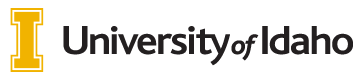
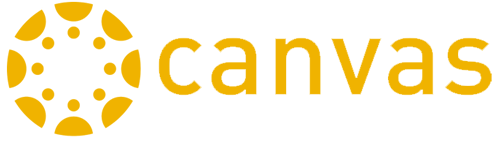 INSTRUCTORS
INSTRUCTORS